# js常用的各种插件 🐐
# html2canvas HTML转Canvas/图片工具
html2canvas.js是一款优秀的插件,它可以轻松地帮你将HTML代码转换成Canvas,进而生成可保存分享的图片。
注意:该插件有一个问题,每执行一次htmlhtml2canvas时,会重新加载一遍系统的静态资源,导致生成图片很慢及浏览器内存占用严重,所以在截图很多遍的时候需要换一个插件domtoimage
<!DOCTYPE html>
<html lang="zh-CN">
<head>
<script src="https://cdnjs.cloudflare.com/ajax/libs/html2canvas/1.4.1/html2canvas.min.js"></script>
</head>
<body>
<div id="qianduanwz">
<p>截图内容</p>
</div>
<script>
// 使用立即执行异步函数,以便使用 await
(async function() {
try {
const targetElement = document.getElementById('qianduanwz')
if (!targetElement) {
return
}
const canvas = await html2canvas(targetElement, {
// 允许跨域资源
useCORS: true,
// 关闭日志记录,减少性能开销
logging: false,
// 降低 dpi 和 scale,减少资源需求
dpi: window.devicePixelRatio,
scale: 2,
})
let oImg = new Image()
oImg.src = canvas.toDataURL('image/jpeg', 0.7)
oImg.onload = function() {
document.body.appendChild(oImg)
}
oImg.onerror = function() {
console.error('图片创建失败')
}
} catch (error) {
console.error('截图失败:', error)
}
})()
</script>
</body>
</html>
2
3
4
5
6
7
8
9
10
11
12
13
14
15
16
17
18
19
20
21
22
23
24
25
26
27
28
29
30
31
32
33
34
35
36
37
38
39
40
41
42
# domtoimage 图片生成工具
domtoimage.js是一款轻量级的插件,它可以轻松地帮你将DOM元素转换成图片。
<!DOCTYPE html>
<html lang="zh-CN">
<head>
<script src="https://unpkg.com/dom-to-image/dist/dom-to-image.min.js"></script>
</head>
<body>
<div id="qianduanwz" style="background: white;">
<p style="padding: 20px;">截图内容</p>
</div>
<script>
// 使用立即执行异步函数,以便使用 await
(async function() {
try {
const targetElement = document.getElementById('qianduanwz')
if (!targetElement) {
return
}
const imgData = await domtoimage.toJpeg(targetElement, {
quality: 0.7, // 图像质量,对应 html2canvas 中 toDataURL 的第二个参数
});
let oImg = new Image()
oImg.src = imgData
oImg.onload = function() {
document.body.appendChild(oImg)
}
oImg.onerror = function() {
console.error('图片创建失败')
}
} catch (error) {
console.error('截图失败:', error)
}
})()
</script>
</body>
</html>
2
3
4
5
6
7
8
9
10
11
12
13
14
15
16
17
18
19
20
21
22
23
24
25
26
27
28
29
30
31
32
33
34
35
36
# puppeteer 无头浏览器
puppeteer是一款基于Chrome的无头浏览器,它可以让你在Node.js环境中控制Chrome浏览器,实现自动化操作。
# 什么是无头浏览器
无头浏览器是一种没有界面的浏览器,通常用于自动化测试、爬虫等场景。
# puppeteer的使用
puppeteer的使用非常简单,只需要安装puppeteer包,然后使用puppeteer.launch()方法启动浏览器,再使用page.goto()方法跳转到指定页面,最后使用page.screenshot()方法截图。
# puppeteer的安装
puppeteer不能通过地址直接引用,需要先安装puppeteer包,然后再引用。
npm install puppeteer
# 或者使用yarn
yarn add puppeteer
2
3
# 创建脚本
创建一个新的JavaScript文件,例如puppeteer.js,然后输入以下代码:
const puppeteer = require('puppeteer')
(async () => {
// 启动浏览器实例
const browser = await puppeteer.launch() // 默认情况下,Puppeteer以无头模式启动Chrome
const page = await browser.newPage()
// 访问指定网址
await page.goto('https://example.com', {waitUntil: 'networkidle2'})
// 设置视窗大小
await page.setViewport({
width: 1920,
height: 1080,
})
// 截图并保存到当前目录
await page.screenshot({path: 'example.png', fullPage: true})
console.log('截图已保存为 example.png')
// 关闭浏览器
await browser.close()
})()
2
3
4
5
6
7
8
9
10
11
12
13
14
15
16
17
18
19
20
21
22
23
24
# 运行脚本
在终端中运行以下命令:
node puppeteer.js
如果一切正常,你应该会在当前目录中看到一个名为example.png的文件,它是URL_ADDRESS如果一切正常,你应该会在当前目录中看到一个名为example.png的文件,它是https://example.com`页面的截图。
# 注意事项
puppeteer使用时node版本需要大于等于18不然会出现以下报错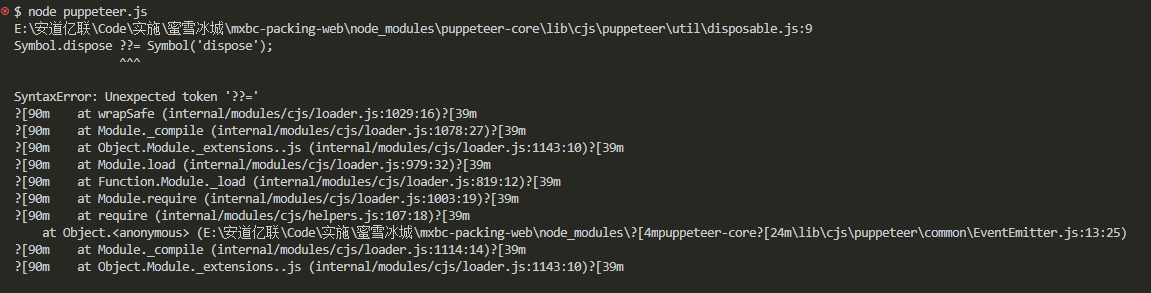
puppeteer使用时如果找不到出现以下报错,则说明puppeteer在安装时没有下载chromium,需要重新安装puppeteer.js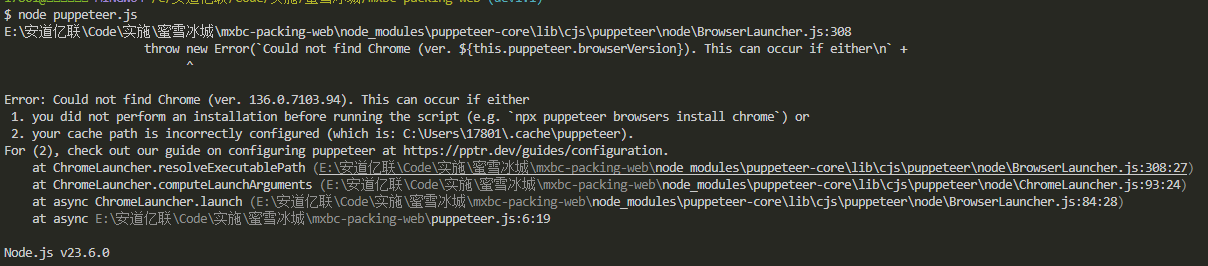
# puppeteer-core的使用场景
如果你想安装一个更轻量级的版本,只包含基本的浏览器功能而不包括默认的Chromium浏览器(适用于你计划使用自己的Chrome/Chromium实例的情况),你可以安装puppeteer-core:
安装/使用方式和puppeteer一样,只需要将puppeteer替换为puppeteer-core即可。
const puppeteer = require('puppeteer-core');
const path = require('path');
const os = require('os');
const fs = require('fs');
function getChromePath() {
const platform = os.platform();
switch (platform) {
case 'win32':
const possiblePaths = [
'C:\\Program Files\\Google\\Chrome\\Application\\chrome.exe',
'C:\\Program Files (x86)\\Google\\Chrome\\Application\\chrome.exe',
]
for (const possiblePath of possiblePaths) {
if (fs.existsSync(possiblePath)) {
return possiblePath
}
}
break;
case 'darwin':
const macPath = '/Applications/Google Chrome.app/Contents/MacOS/Google Chrome';
if (fs.existsSync(macPath)) {
return macPath
}
break;
case 'linux':
const linuxPaths = [
'/usr/bin/google-chrome',
'/usr/bin/chromium-browser',
'/usr/local/bin/chromium',
]
for (const linuxPath of linuxPaths) {
if (fs.existsSync(linuxPath)) {
return linuxPath
}
}
break;
default:
break;
}
return null
}
(async () => {
const chromePath = getChromePath()
if (!chromePath) {
console.error('未找到 Chrome 安装路径,无法继续执行。');
return
}
const browser = await puppeteer.launch({
executablePath: chromePath,
});
const page = await browser.newPage()
await page.goto('https://example.com')
const desktopPath = os.homedir() + '/Desktop'
const screenshotPath = path.join(desktopPath, 'example.png')
await page.screenshot({ path: screenshotPath })
await browser.close()
})()
2
3
4
5
6
7
8
9
10
11
12
13
14
15
16
17
18
19
20
21
22
23
24
25
26
27
28
29
30
31
32
33
34
35
36
37
38
39
40
41
42
43
44
45
46
47
48
49
50
51
52
53
54
55
56
57
58
59
60
# jspdf转pdf工具
jspdf.js工具普遍的使用场景为,纯前端将页面上的元素导出为pdf,当遇到这种场景时,我们可以搭配着html2canvas.js一起使用。
- 1.将html元素通过html2canvas.js转换为canvas
- 2.将canvas通过jspdf.js转换为pdf
- 3.下载到本地
<template>
<div class="bill-entry" id="genpdf">
</div>
</template>
<script>
import html2Canvas from "html2canvas";
import JsPDF from "jspdf";
export default {
data() {
return {}
},
methods: {
// 下载生成pdf
// 校验报价单是否有填写
async downloadPdf() {
html2Canvas(document.querySelector("#genpdf"), {
allowTaint: false,
useCORS: true, // allowTaint、useCORS只能够出现一个
imageTimeout: 0,
dpi: 500, // 像素
scale: 4, // 图片大小
}).then(function (canvas) {
// 用于将canvas对象转换为base64位编码
let pageData = canvas.toDataURL("image/jpeg", 1.0),
canvasWidth = canvas.width,
canvasHeight = canvas.height,
concentWidth = 500,
concentHeight = Math.round((concentWidth / canvasWidth) * canvasHeight),
position = 72,
pageHeight = 892,
height = concentHeight;
// 新建一个new JsPDF,A3的像素大小 842*1191,A4的像素大小 592*841。这个px像素不准确,不清楚他们的像素大小来源如何
let PDF = new JsPDF("p", "px", "a3");
if (height <= pageHeight) {
// 添加图片
PDF.addImage(
pageData,
"JPEG",
68,
position,
concentWidth,
concentHeight
);
} else {
while (height > 0) {
PDF.addImage(
pageData,
"JPEG",
68,
position,
concentWidth,
concentHeight
);
height -= pageHeight;
position -= pageHeight;
if (height > 0) {
PDF.addPage();
}
}
}
// 保存 pdf 文档
PDF.save(`${"测试"}.pdf`)
})
},
}
}
</script>
2
3
4
5
6
7
8
9
10
11
12
13
14
15
16
17
18
19
20
21
22
23
24
25
26
27
28
29
30
31
32
33
34
35
36
37
38
39
40
41
42
43
44
45
46
47
48
49
50
51
52
53
54
55
56
57
58
59
60
61
62
63
64
65
66
67
68
# html2pdf 实现预览、下载、打印
vue-html2pdf的适用场景为,在弹窗中先预览内容,并且支持下载、打印功能。
vue-html2pdf的使用方法
使用属性
| 属性 | 值 | 描述 | 建议 |
|---|---|---|---|
| show-layout | true/false | 是否显示要转为 PDF 的元素 | 调式要转出的元素的布局时 true,平时 false |
| float-layout | true/false | 如果道具设置为 false 道具 show-layout 将被覆盖。布局不会浮动,并且布局将始终显示。 | 我一直使用的 true,因为做的时候做了两份,一个是在后台显示的,一个是导出为 PDF 的,布局不一样 |
| enable-download | true/false | 是否弹出转 PDF 后的预览模板,为 true 时调用上面的下载方法默认弹出预览模板 | 调试时开启,完工后关闭 |
| preview-modal | true/false | 是否弹出转 PDF 后的预览模板,为 true 时调用上面的下载方法默认弹出预览模板 | 调试时开启,完工后关闭 |
| paginate-elements-by-height | 任何数字 | 输入的数字将用于对元素进行分页,数字仅以 px 为单位。 | 官方默认 1400,没动过 |
| filename | 任何字符串 | 导出后的默认 PDF 文件名 | 自定义 |
| pdf-quality | 0 - 2(可以有小数) | 2 是最高质量,0.1 是最低质量,0 将使 PDF 消失。 | 官方虽然说是 0~2,但是我调 5 也是更高清了 |
| manual-pagination | true/false | 为 true 时不会自动对元素进行分页。为 false 时分页将依赖于具有“html2pdf__page-break”类的元素来知道在哪里分页,也就是下面所写的 | 我一直使用的 false,看需求 |
| pdf-format | a0, a1, a2, a3, a4, letter, legal, a5, a6, a7, a8, a9, a10 | 这是 PDF 格式(纸张尺寸) | 一般都用的a4,所以 a4 |
| pdf-orientation | portrait, landscape | PDF 方向,landscape 是横向,portrait 是纵向 | 看需求 |
| pdf-content-width | 任何 css 尺寸(例如“800px”、“65vw”、“70%”) | PDF 内容宽度 | 800px 应该是 a4 最大的尺寸,具体边距我使用的 padding |
手动分页
- 需要分页的内容用div包裹起来并给
html2pdf__page-break属性名
<template>
<div>
<Button @click="preview">预览</Button>
<div style="height: 0; overflow: hidden;">
<html2pdf
:show-layout="false"
:float-layout="false"
:enable-download="false"
:preview-modal="true"
:paginate-elements-by-height="3000"
:pdf-quality="2"
:manual-pagination="false"
pdf-format="a4"
pdf-orientation="portrait"
pdf-content-width="100%"
ref="html2Pdf">
<section slot="pdf-content">
<div class="html2pdf__page-break page-one">
<h1>项目经理责任书1</h1>
<p class="row-one">项目经理: {{ '小明' }}</p>
<p class="row-two">{{ `在公司规定的实施成本2000000元(包含风险保障金200000'元、运维计划成本300000元)内,使用公司认可的技术路线、实施方法,按期完成合同规定的项目交付工作,实施成本盈余部分由项目经理全权负责分配。` }}</p>
<p class="row-three">参考资料:《xxx项目经理包干制管理制度》《xxx项目经理包干制实施模板》</p>
<p class="row-four">项目经理:</p>
<p class="row-five">项目管理办公室:</p>
<p class="row-six">财务办公室:</p>
<p class="row-seven">签订日期:</p>
</div>
<div class="html2pdf__page-break page-one">
<h1>项目经理责任书2</h1>
<p class="row-one">项目经理: {{ '小明' }}</p>
<p class="row-two">{{ `在公司规定的实施成本2000000元(包含风险保障金200000元、运维计划成本300000元)内,使用公司认可的技术路线、实施方法,按期完成合同规定的项目交付工作,实施成本盈余部分由项目经理全权负责分配。` }}</p>
<p class="row-three">参考资料:《xxx项目经理包干制管理制度》《xxx项目经理包干制实施模板》</p>
<p class="row-four">项目经理:</p>
<p class="row-five">项目管理办公室:</p>
<p class="row-six">财务办公室:</p>
<p class="row-seven">签订日期:</p>
</div>
</section>
</html2pdf>
</div>
</div>
</template>
<script>
import html2pdf from 'vue-html2pdf'
export default {
data() {
return {}
},
methods : {
// 预览
preview() {
this.$refs.html2Pdf.generatePdf()
},
}
}
</script>
<style scoped lang="less">
.page-one {
padding: 20% 15% 0 15%;
letter-spacing: 2px;
h1 {
text-align: center;
margin-bottom: 30px;
}
p {
font-size: 20px;
padding: 5px 0;
}
.row-one {}
.row-two {
text-indent: 4ch;
}
.row-three {
text-indent: 4ch;
margin-bottom: 50px;
}
.row-four {
text-indent: 20ch;
}
.row-five {
text-indent: 20ch;
}
.row-six {
text-indent: 20ch;
}
.row-seven {
text-indent: 20ch;
}
}
</style>
2
3
4
5
6
7
8
9
10
11
12
13
14
15
16
17
18
19
20
21
22
23
24
25
26
27
28
29
30
31
32
33
34
35
36
37
38
39
40
41
42
43
44
45
46
47
48
49
50
51
52
53
54
55
56
57
58
59
60
61
62
63
64
65
66
67
68
69
70
71
72
73
74
75
76
77
78
79
80
81
82
83
84
85
86
87
88
89
90
91
92
93
94
# pdfjs-dist 实现pdf预览
pdfjs-dist可以将文件服务器或者本地的pdf,展示在项目中,需要根据项目情况使用。
pdfjs-dist的使用方法
引入pdfjs-dist:- 在线引入:
<script src="https://cdn.jsdelivr.net/npm/pdfjs-dist@2.14.305/build/pdf.min.js"></script> - npm: npm install pdfjs-dist
- yarn: yarn add pdfjs-dist
<template>
<div>
<div id="pdf-preview-container">
<canvas v-for="(page, index) in pdfPages" :key="index" :id="'pdf-page-' + index"></canvas>
</div>
</div>
</template>
<script>
import pdfjsLib from 'pdfjs-dist'
export default {
data () {
return {
// 查看文件
fileviewUrl: process.env.VUE_APP_API_FILE,
filePath: false,
fileType: '',
pdfPages: [],
currentPage: 1,
totalPages: 0,
itemData: {
url: '/8107aee9-d307-4621-adeb-3ae5c65a7202.pdf',
name: '测试.pdf'
},
}
},
mounted () {
this.downloadFile(this.itemData)
},
methods: {
async downloadFile(item) {
this.filePath = item.url
this.fileType = item.name.split('.').pop().toLowerCase()
if (this.fileType === 'pdf') {
this.$nextTick(async() => {
const loadingTask = pdfjsLib.getDocument(`${this.fileviewUrl}${this.filePath}`)
const pdf = await loadingTask.promise
this.totalPages = pdf.numPages
this.pdfPages = Array.from({ length: this.totalPages }, (_, index) => index + 1)
// 使用循环渲染所有页面
while (this.currentPage <= this.totalPages) {
await this.renderPage(this.currentPage)
this.currentPage++
}
// 渲染完成后,将当前页重置为第一页
this.currentPage = 1
this.renderPage(this.currentPage)
})
} else {
this.$Message.info('暂不支持该文件类型')
}
},
async renderPage(pageNumber, first) {
const loadingTask = pdfjsLib.getDocument(`${this.fileviewUrl}${this.filePath}`)
const pdf = await loadingTask.promise
const page = await pdf.getPage(pageNumber)
const canvas = document.getElementById(`pdf-page-${pageNumber - 1}`)
const ctx = canvas.getContext('2d')
// scale越大,图片越清晰,但是图片越大,加载时间越长
const viewport = page.getViewport({ scale: 4.0 })
canvas.height = viewport.height
canvas.width = viewport.width
const renderContext = {
canvasContext: ctx,
viewport: viewport
}
await page.render(renderContext).promise
}
},
}
</script>
<style lang="scss" scoped>
#pdf-preview-container {
canvas {
max-width: 100%;
max-height: 100%;
}
}
</style>
2
3
4
5
6
7
8
9
10
11
12
13
14
15
16
17
18
19
20
21
22
23
24
25
26
27
28
29
30
31
32
33
34
35
36
37
38
39
40
41
42
43
44
45
46
47
48
49
50
51
52
53
54
55
56
57
58
59
60
61
62
63
64
65
66
67
68
69
70
71
72
73
74
75
76
77
78
79
80
81
82
# xlsx 实现线上xlsx预览
xlsx可以将文件服务器或者本地的excel,展示在项目中,需要根据项目情况使用。
注意该方案不适用于excel中有图片和多sheet页情况,如果需要预览上述内容可以采用iframe嵌套Microsoft Office Online Viewer、Google Docs Viewer等
xlsx的使用方法
引入xlsx:- 在线引入:
<script src="https://cdnjs.cloudflare.com/ajax/libs/xlsx/0.18.5/xlsx.full.min.js"></script> - npm: npm install xlsx
- yarn: yarn add xlsx
<template>
<div>
<div id="excel-preview" class="excel-preview"></div>
</div>
</template>
<script>
import XLSX from 'xlsx'
export default {
data () {
return {
// 查看文件
fileviewUrl: process.env.VUE_APP_API_FILE,
filePath: false,
fileType: '',
itemData: {
url: '/8107aee9-d307-4621-adeb-3ae5c65a7202.xls',
name: '测试.xls'
},
}
},
mounted () {
this.downloadFile(this.itemData)
},
methods: {
async downloadFile(item) {
this.filePath = item
this.fileType = item.split('.').pop().toLowerCase()
if (this.fileType === 'xls' || this.fileType === 'xlsx') {
// 读取 Excel 文件并渲染到页面
const response = await fetch(`${this.fileviewUrl}/${this.filePath}`)
const arrayBuffer = await response.arrayBuffer()
const data = new Uint8Array(arrayBuffer)
const workbook = XLSX.read(data, { type: 'array' })
const excelPreview = document.getElementById('excel-preview')
excelPreview.innerHTML = ''
// 遍历所有工作表
workbook.SheetNames.forEach((sheetName, index) => {
const worksheet = workbook.Sheets[sheetName]
const html = XLSX.utils.sheet_to_html(worksheet)
// 创建一个新的 div 来包含每个工作表
const sheetDiv = document.createElement('div')
sheetDiv.innerHTML = html
sheetDiv.classList.add('excel-sheet')
// 为每个工作表添加标题
const title = document.createElement('h3')
title.textContent = `工作表 ${index + 1}: ${sheetName}`
sheetDiv.prepend(title)
excelPreview.appendChild(sheetDiv)
})
// 手动添加类名
const tables = excelPreview.querySelectorAll('table')
// 手动添加样式,因为xlsx生成的table是默认样式,在样式上做调整可能不会生效,直接js添加样式
tables.forEach(table => {
table.classList.add('excel-table')
console.log(table, 'table')
// 给 table 添加样式
table.style.borderCollapse = 'collapse'
table.style.width = '100%'
table.style.backgroundColor = 'white'
// 调整高度以撑满弹窗
table.style.height = 'calc(100vh - 4rem - 30px)'
// 添加垂直滚动条
table.style.overflow = 'auto'
// table.style.fontSize = '0.6rem'
// 给 table 内所有的 tr、td 添加样式
const cells = table.querySelectorAll('tr, td')
cells.forEach(cell => {
cell.style.border = '1px solid #ccc'
cell.style.padding = '0.5rem'
cell.style.textAlign = 'center'
cell.style.fontSize = '0.6rem'
// 文字不换行
cell.style.whiteSpace = 'nowrap'
cell.style.overflow = 'hidden'
cell.style.textOverflow = 'ellipsis'
})
})
}
},
},
}
</script>
<style lang="scss" scoped>
</style>
2
3
4
5
6
7
8
9
10
11
12
13
14
15
16
17
18
19
20
21
22
23
24
25
26
27
28
29
30
31
32
33
34
35
36
37
38
39
40
41
42
43
44
45
46
47
48
49
50
51
52
53
54
55
56
57
58
59
60
61
62
63
64
65
66
67
68
69
70
71
72
73
74
75
76
77
78
79
80
81
82
83
84
85
86
87
88
<!-- Microsoft Office Online Viewer的使用方法: -->
<!-- 注意:这种方式只适用于文件存放在能使用https访问通的服务器上,不然会出现跨域问题,导致文件无法显示 -->
<template>
<iframe
:src="`https://view.officeapps.live.com/op/embed.aspx?src=${fileUrl}`"
style="width:100%; height: calc(100vh - 4rem - 30px);"
frameborder="0"
>
</iframe>
</template>
<script>
data() {
return {
fileUrl: 'https://baidu.com/8107aee9-d307-4621-adeb-3ae5c65a7202.xls'
}
}
</script>
2
3
4
5
6
7
8
9
10
11
12
13
14
15
16
17
# ssh2 + archiver 实现代码自动打包上传
ssh2是连接远程服务器的,配置一些基本的服务器配置
archiver是压缩工具压缩为zip文件,减少上传数量
这种方式属于一键发布,比较便捷,只需要运行命令node ade.js dev,即可自动发布代码到对应的环境,adp.js为下面js文件名,dev为想要上传的服务器
adp.js文件代码
/* eslint-disable space-before-function-paren */
/* eslint-disable prefer-promise-reject-errors */
// 开发环境
const envObject = {
dev: {
host: '192.155.1.120', // 服务器ip地址或域名
catalog: '/home/web_app/uload', // 前端文件压缩目录
port: 22, // 服务器ssh连接端口号
username: 'root', // ssh登录用户
password: '123456', // 密码
privateKey: null // 私钥,私钥与密码二选一
},
// 线上环境
prod: {
host: '130.56.78.251', // 服务器ip地址或域名
catalog: '/home/web_app/uload', // 前端文件压缩目录
port: 22, // 服务器ssh连接端口号
username: 'root', // ssh登录用户
password: '123456', // 密码
privateKey: null // 私钥,私钥与密码二选一
},
}
const pushList = Object.keys(envObject)
const publishEnv = [] // 打包的数组列表
let buildCommand = ''
process.argv.forEach(str => {
// 由于配置的命令 只能打包一个
if (pushList.includes(str) && publishEnv.length === 0) {
buildCommand = 'npm run build:' + str
publishEnv.push(envObject[str])
}
})
// 全局配置
const Config = {
// publishEnv: pro,
// publishEnv: [dev, dev2, ys, xs], // 发布环境,可填写多个,也可只填写一个
publishEnv, // 发布环境,可填写多个,也可只填写一个
buildDist: 'dist', // 前端文件打包之后的目录,默认dist
// buildCommand: 'npm run build', // 打包前端文件的命令
buildCommand, // 打包前端文件的命令
readyTimeout: 20000, // ssh连接超时时间
deleteFile: true // 是否删除线上上传的dist压缩包
}
const { exec } = require('child_process')
const path = require('path')
const archiver = require('archiver')
const fs = require('fs')
const Client = require('ssh2').Client
// 前端打包文件的目录
// const dir = path.resolve(__dirname, Config.buildDist)
/**
* ssh连接
*/
class SSH {
constructor({ host, port, username, password, privateKey, agent }) {
this.server = {
host,
port,
username,
password,
privateKey
}
this.hasAgent = agent && agent.host && agent.port && agent.username
if (this.hasAgent) {
this.connAgent = new Client() // 连接跳板机
this.conn = new Client() // 连接目标机
this.agent = agent
} else {
this.conn = new Client()
}
}
// 连接服务器
connectServer() {
return new Promise((resolve, reject) => {
let conn = this.conn
if (this.hasAgent) {
conn = this.connAgent
}
conn.on('ready', () => {
if (this.hasAgent) {
// Alternatively, you could use netcat or socat with exec() instead of
// forwardOut()
console.log('----连接跳板机成功----')
conn.forwardOut('127.0.0.1', 12345, this.agent.host, this.agent.port, (err, stream) => {
if (err) {
conn.end()
reject({
success: false,
error: err
})
}
// 连接目标机
this.conn
.on('ready', () => {
console.log('----连接目标机成功----')
resolve({
success: true
})
})
.on('error', err => {
reject({
success: false,
error: err
})
})
.on('end', () => {
console.log('target ssh connect end!')
})
.on('close', () => {
console.log('target ssh connect close')
})
.connect({
sock: stream,
username: this.agent.username,
password: this.agent.password
})
})
} else {
resolve({
success: true
})
}
}).on('error', err => {
reject({
success: false,
error: err
})
}).on('end', () => {
console.log('----SSH连接已结束----')
}).on('close', () => {
console.log('----SSH连接已关闭----')
}).connect(this.server)
})
}
// 上传文件
uploadFile({ localPath, remotePath }) {
return new Promise((resolve, reject) => {
return this.conn.sftp((err, sftp) => {
if (err) {
reject({
success: false,
error: err
})
} else {
sftp.fastPut(localPath, remotePath, (err, result) => {
if (err) {
reject({
success: false,
error: err
})
}
resolve({
success: true,
result
})
})
}
})
})
}
// 执行ssh命令
execSsh(command) {
return new Promise((resolve, reject) => {
return this.conn.exec(command, (err, stream) => {
if (err || !stream) {
reject({
success: false,
error: err
})
} else {
stream
.on('close', (code, signal) => {
resolve({
success: true
})
})
.on('data', function(data) {
console.log(data.toString())
})
.stderr.on('data', function(data) {
resolve({
success: false,
error: data.toString()
})
})
}
})
})
}
// 结束连接
endConn() {
this.conn.end()
if (this.connAgent) {
this.connAgent.end()
}
}
}
/*
* 本地操作
* */
class File {
constructor(fileName) {
this.fileName = fileName
}
// 删除本地文件
deleteLocalFile() {
return new Promise((resolve, reject) => {
fs.unlink(this.fileName, function(error) {
if (error) {
reject({
success: false,
error
})
} else {
resolve({
success: true
})
}
})
})
}
// 压缩文件夹下的所有文件
// eslint-disable-next-line space-before-function-paren
zipFile(filePath) {
return new Promise((resolve, reject) => {
// 创建文件输出流
// eslint-disable-next-line no-path-concat
const output = fs.createWriteStream(__dirname + '/' + this.fileName)
const archive = archiver('zip', {
zlib: { level: 9 } // 设置压缩级别
})
// 文件输出流结束
output.on('close', function() {
console.log(`----压缩文件总共 ${archive.pointer()} 字节----`)
console.log('----压缩文件夹完毕----')
resolve({
success: true
})
})
// 数据源是否耗尽
output.on('end', function() {
console.error('----压缩失败,数据源已耗尽----')
reject()
})
// 存档警告
archive.on('warning', function(err) {
if (err.code === 'ENOENT') {
console.error('----stat故障和其他非阻塞错误----')
} else {
console.error('----压缩失败----')
}
reject(err)
})
// 存档出错
archive.on('error', function(err) {
console.error('----存档错误,压缩失败----')
console.error(err)
reject(err)
})
// 通过管道方法将输出流存档到文件
archive.pipe(output)
// 打包dist里面的所有文件和目录
archive.directory(filePath, false)
// archive.directory(`../${Config.buildDist}/`, false);
// 完成归档
archive.finalize()
})
}
// 打包本地前端文件
buildProject() {
console.log('----开始编译打包文件,请耐心等待----', buildCommand)
return new Promise((resolve, reject) => {
exec(Config.buildCommand, async(error, stdout, stderr) => {
if (error) {
console.error(error)
// eslint-disable-next-line prefer-promise-reject-errors
reject({ error, success: false })
} else if (stdout) {
resolve({
stdout,
success: true
})
} else {
console.error(stderr)
// eslint-disable-next-line prefer-promise-reject-errors
reject({
error: stderr,
success: false
})
}
})
})
}
// 停止程序之前需删除本地压缩包文件
stopProgress() {
this.deleteLocalFile()
.catch(e => {
console.error('----删除本地文件失败,请手动删除----')
console.error(e)
})
.then(() => {
console.log('----已删除本地压缩包文件----')
})
}
}
// SSH连接,上传,解压,删除等相关操作
// eslint-disable-next-line space-before-function-paren
async function sshUpload(sshConfig, fileName) {
const sshCon = new SSH(sshConfig)
const sshRes = await sshCon.connectServer().catch(e => {
console.error(e)
})
if (!sshRes || !sshRes.success) {
console.error('----连接服务器失败,请检查用户名密码是否正确以及服务器是否已开启远程连接----')
return false
}
console.log('----连接服务器成功,开始上传文件----')
const uploadRes = await sshCon
.uploadFile({
localPath: path.resolve(__dirname, fileName),
remotePath: sshConfig.catalog + '/' + fileName
})
.catch(e => {
console.error(e)
})
if (!uploadRes || !uploadRes.success) {
console.error('----上传文件失败,请重新上传----')
return false
}
console.log('----上传文件成功,开始解压文件----')
const zipRes = await sshCon.execSsh(`unzip -o ${sshConfig.catalog + '/' + fileName} -d ${sshConfig.catalog}`).catch(e => {})
if (!zipRes || !zipRes.success) {
console.error('----解压文件失败,请手动解压zip文件----')
console.error(`----错误原因:${zipRes.error}----`)
}
if (Config.deleteFile) {
console.log('----解压文件成功,开始删除上传的压缩包----')
// 注意:rm -rf为危险操作,请勿对此段代码做其他非必须更改
const deleteZipRes = await sshCon.execSsh(`rm -rf ${sshConfig.catalog + '/' + fileName}`).catch(e => {})
if (!deleteZipRes || !deleteZipRes.success) {
console.error('----删除文件失败,请手动删除zip文件----')
console.error(`----错误原因:${deleteZipRes.error}----`)
}
}
// 结束ssh连接
sshCon.endConn()
}
// 执行前端部署
;
(async() => {
// 压缩包的名字
const date = new Date()
const year = date.getFullYear()
const month = date.getMonth() + 1
const day = date.getDate()
const timeStr = `${year}_${month}_${day}`
const fileName =
`${Config.buildDist}-` +
timeStr +
'-' +
Math.random().toString(16).slice(2) + '.zip'
const file = new File(fileName)
// 打包文件
const buildRes = await file.buildProject().catch(e => {
console.error(e)
})
if (!buildRes || !buildRes.success) {
console.error('----编译打包文件出错----')
return false
}
console.log(buildRes.stdout)
console.log('----编译打包文件完成----')
// 压缩文件
const res = await file.zipFile(`${Config.buildDist}/`).catch(() => {})
if (!res || !res.success) return false
console.log('----开始进行SSH连接----')
if (Config.publishEnv instanceof Array && Config.publishEnv.length) {
for (let i = 0; i < Config.publishEnv.length; i++) {
await sshUpload(Config.publishEnv[i], fileName)
}
} else {
await sshUpload(Config.publishEnv, fileName)
}
console.log('----部署成功,正在为您删除本地压缩包----')
file.stopProgress()
})()
2
3
4
5
6
7
8
9
10
11
12
13
14
15
16
17
18
19
20
21
22
23
24
25
26
27
28
29
30
31
32
33
34
35
36
37
38
39
40
41
42
43
44
45
46
47
48
49
50
51
52
53
54
55
56
57
58
59
60
61
62
63
64
65
66
67
68
69
70
71
72
73
74
75
76
77
78
79
80
81
82
83
84
85
86
87
88
89
90
91
92
93
94
95
96
97
98
99
100
101
102
103
104
105
106
107
108
109
110
111
112
113
114
115
116
117
118
119
120
121
122
123
124
125
126
127
128
129
130
131
132
133
134
135
136
137
138
139
140
141
142
143
144
145
146
147
148
149
150
151
152
153
154
155
156
157
158
159
160
161
162
163
164
165
166
167
168
169
170
171
172
173
174
175
176
177
178
179
180
181
182
183
184
185
186
187
188
189
190
191
192
193
194
195
196
197
198
199
200
201
202
203
204
205
206
207
208
209
210
211
212
213
214
215
216
217
218
219
220
221
222
223
224
225
226
227
228
229
230
231
232
233
234
235
236
237
238
239
240
241
242
243
244
245
246
247
248
249
250
251
252
253
254
255
256
257
258
259
260
261
262
263
264
265
266
267
268
269
270
271
272
273
274
275
276
277
278
279
280
281
282
283
284
285
286
287
288
289
290
291
292
293
294
295
296
297
298
299
300
301
302
303
304
305
306
307
308
309
310
311
312
313
314
315
316
317
318
319
320
321
322
323
324
325
326
327
328
329
330
331
332
333
334
335
336
337
338
339
340
341
342
343
344
345
346
347
348
349
350
351
352
353
354
355
356
357
358
359
360
361
362
363
364
365
366
367
368
369
370
371
372
373
374
375
376
377
378
379
380
381
382
383
384
385
386
387
388
389
390
391
392
393
394
395
396
397
398
399
400
401
402
403
404
405
406
407
408
409
410
411
412
413
414
415
416
417
418
419
420
421
422
423
424
425
426
# cbl-deploy-tools 实现代码自动打包上传
使用cbl-deploy-tools插件进行直接发版,在package.json中配置"push": "cbl-dt",就可以直接运行命令yarn push或者npm run push进行发版操作,注意在发版的过程中会让你选择发版的环境,和是否需要备份。
cbl-dt-config.json文件代码及上传步骤
[
{
"name": "test",
"host": "192.155.1.120",
"port": "22",
"username": "root",
"password": "123456",
"build": "npm run build:test",
"localDist": "./dist",
"targetDist": "/home/docker/nginx/plp-saas",
"auto": "01"
},
{
"name": "prod",
"host": "192.155.1.120",
"port": "22",
"username": "root",
"password": "123456",
"build": "npm run build:prod",
"localDist": "./dist",
"targetDist": "/home/docker/nginx/plp-saas",
"auto": "01"
}
]
2
3
4
5
6
7
8
9
10
11
12
13
14
15
16
17
18
19
20
21
22
23
24
选择上传环境
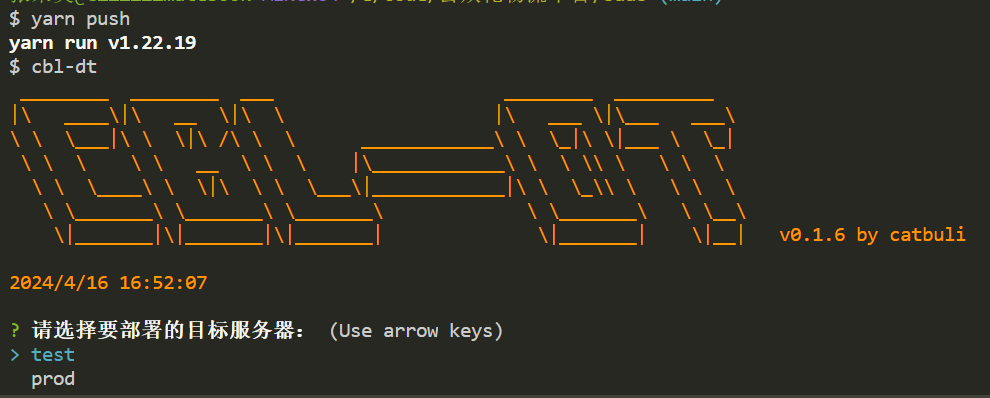 是否备份
是否备份
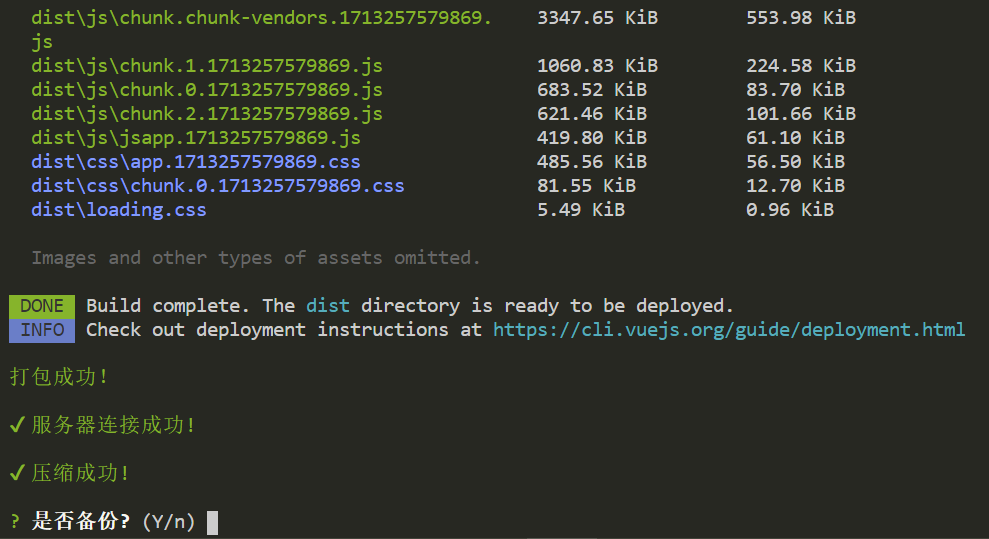 上传成功
上传成功
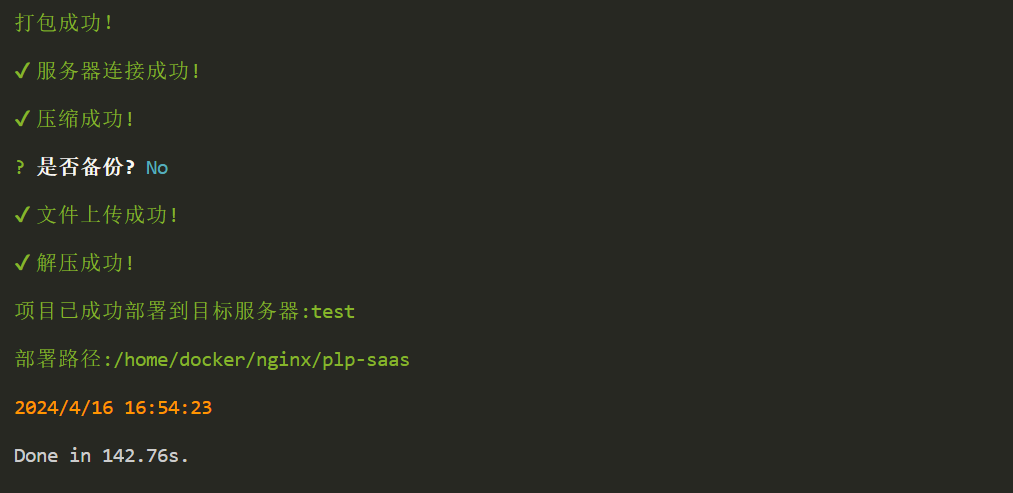
← 在线支付 vscode常用插件 →